Overview
Your Cyber Security or Information Security Incidents Team is requesting to isolate a server and deactivate the network interfaces for further investigation due to numerous unusual logins seen in the SMSC side.
Solution
If Node is Reachable:
Stop Devices on the Node
- SSH login as
textpassto the node that needs to be isolated/deactivated. - Stop all processes using the
tp_stopcommand. - Check processes status and ensure all processes are
Not activeusing thetp_statuscommand.
Disable Processes in Host Config File
- Backup the host configuration file using the below 2 commands:
cd /usr/TextPass/etccp <hostname>_config.txt <hostname>_config_pre_isolate.txt - Open the
<hostname>_config.txtfile using thevieditor and set the following tofalse:runtpfclientprocess="false"
runtextpassprocess="false"
runtexthubprocess="false"
runtextamsprocess="false"
runtextfafprocess="false"
runtextbatprocess="false"
runqclidprocess="false"
runtextpbcprocess="false"
runtextlgpprocess="false" - Save the file using
:wq!.
Isolate Devices in the GUI
- Login into the MGR GUI with an Admin user.
- Navigate to
Settings > Network Layout > Devices. - Note the devices on the node to be isolated.
- Right click and deactivate the devices on the node.
- Click on all devices one by one.
- Uncheck the box for
Allow Connection. - Save the device.
Repeat for each device for the node.
Disable Ethernet Interfaces
- Login to the node as
root. - Check all the configured interfaces using the
ifconfig -acommand. - Based on the output of the previous command, disable the interfaces using the
ifdown <interface_name>command.
By visiting onsite, long press the power button to power down the affected node.
If Node is not Reachable:
If Node can be Reached via ilO
- Login via the ilO interface
- Select Remote Console
- Once the remote console is open, follow steps defined in the above If Node is Reachable section.
If Node cannot be Reached via ilO
If the node is not reachable, even via the ilO interface, then procedure on MGR node must
be carried out as per the above Isolate Devices in the GUI section.
By visiting onsite, long press the power button to power down the affected node.
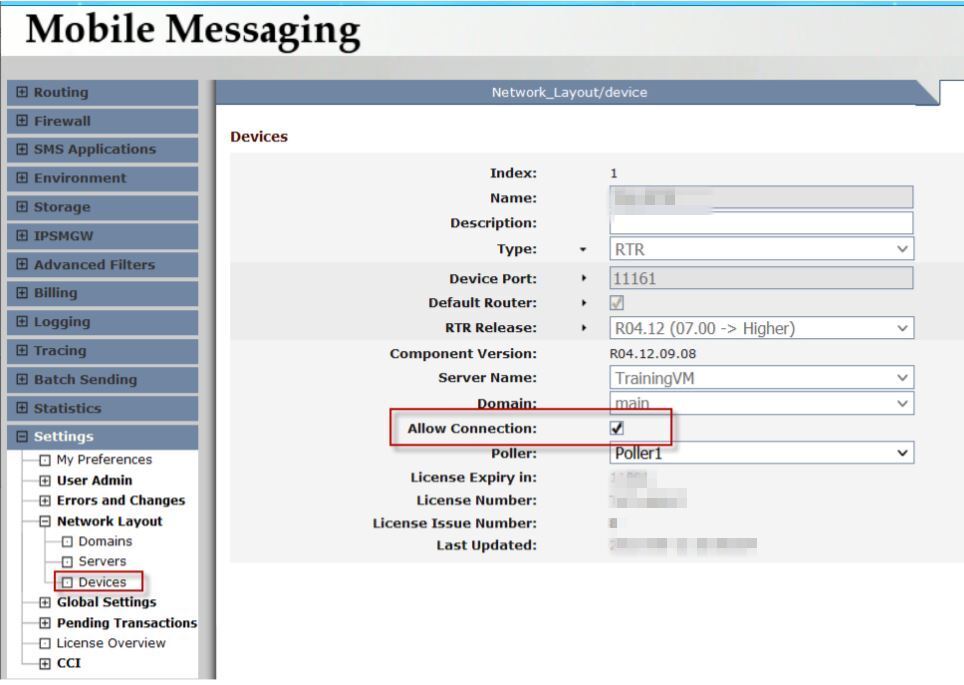
Priyanka Bhotika
Comments